Checking for Broken Links on Your Website
Links in your web pages will become invalid if the page they point to is deleted or renamed. Since you will seldom visit every page on your own website, this problem can remain unnoticed for a long time, until, maybe, one of your visitors reports it. Automated tools help you to proactively fix the problem.
A good tool for doing this is Linkchecker. The way it works is:
- You give it the URL of a web page such as the homepage of your site.
- Linkchecker loads that page and finds links on it.
- It then loads each of those pages and goes back to step three.
- When there are no more pages to check, Linkchecker prints a list of pages which are linked to but which do not actually exist.
Now if you were reading this description carefully, you may have noticed that Linkchecker could follow a link from your site to another site and keep going until it had checked most of the World Wide Web! It does not do that, of course. It limits itself at step two by either ignoring links which point off your site entirely, or by only checking that these pages exist without attempting to test the links on them.
Running Linkchecker From the Command Line
There are a number of ways to run Linkchecker. One is from the command line. For example:
linkchecker http://www.example.com
This will start at www.example.com and check all the pages linked thence directly or indirectly as long as they are within that website. It will then print a report.
If you want to make sure that the links to external websites are good, you add the –check-extern option:
linkchecker --check-extern http://www.example.com
For each broken link Linkchecker will give you the link and the page on your site on which it was found. You should go to that page and either remove or correct the link. When you have fixed all the broken links, you should run Linkchecker again to make sure you did not miss any and that your fixes are correct.
Running the GUI Version of Linkchecker
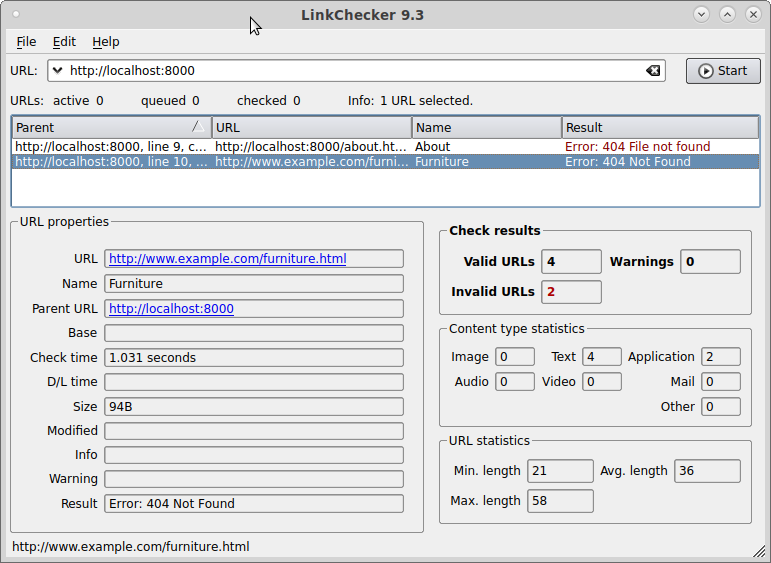
There is also a GUI version of Linkchecker. To use it you enter the starting URL into the URL field and press Start. The broken links will be displayed in a table. Click on the rows in order to open them in the default view below.
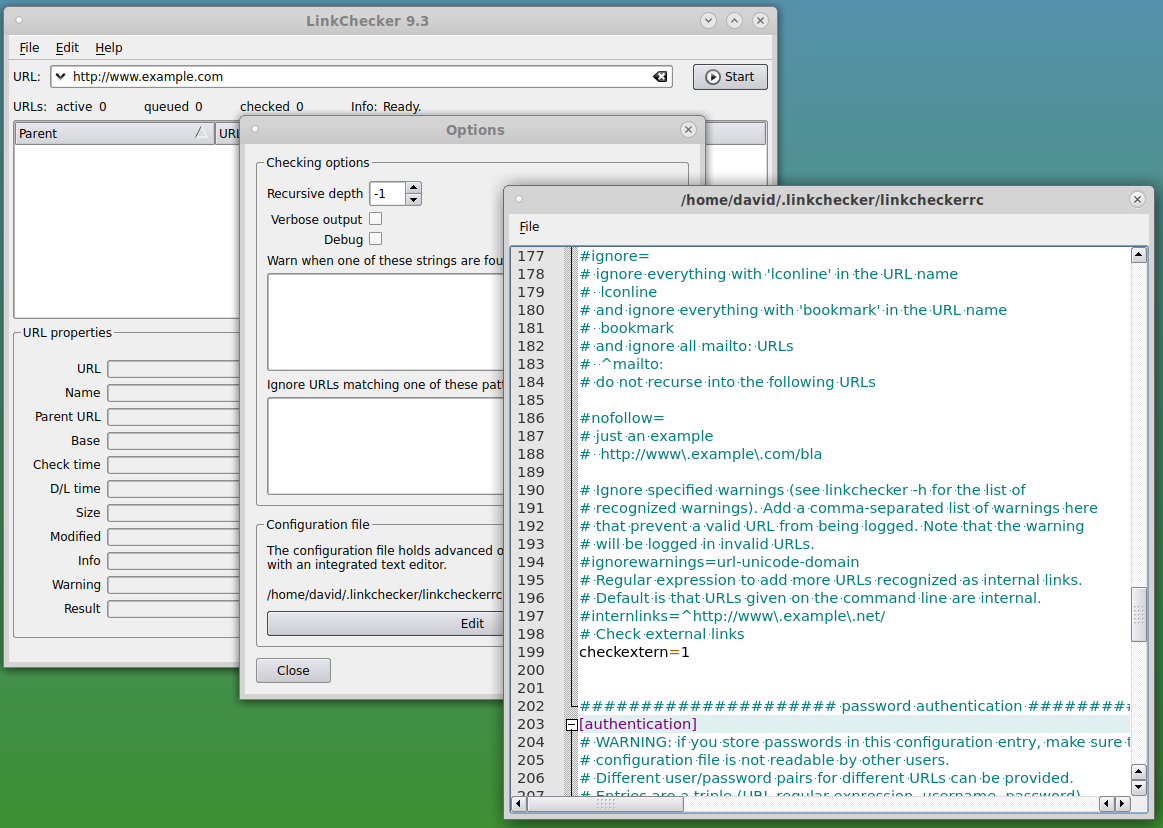
There is no control in the GUI to turn on –check-extern. To enable this feature you must edit the configuration file. To do this from the GUI:
- Go to the Edit menu and choose Options. An options window will appear.
- Towards the bottom of the option window you will see Configuration file. Click on the Edit button. The configuration file will be opened in a text editor.
- Scroll down to the [Filtering] section and find checkextern=1.
- Remove the # sign in front of this line.
- Go to the File menu at the top of the editor window and choose Save.
- Close the editor window and the options window.
linkchecker_conf.png linkchecker.png

